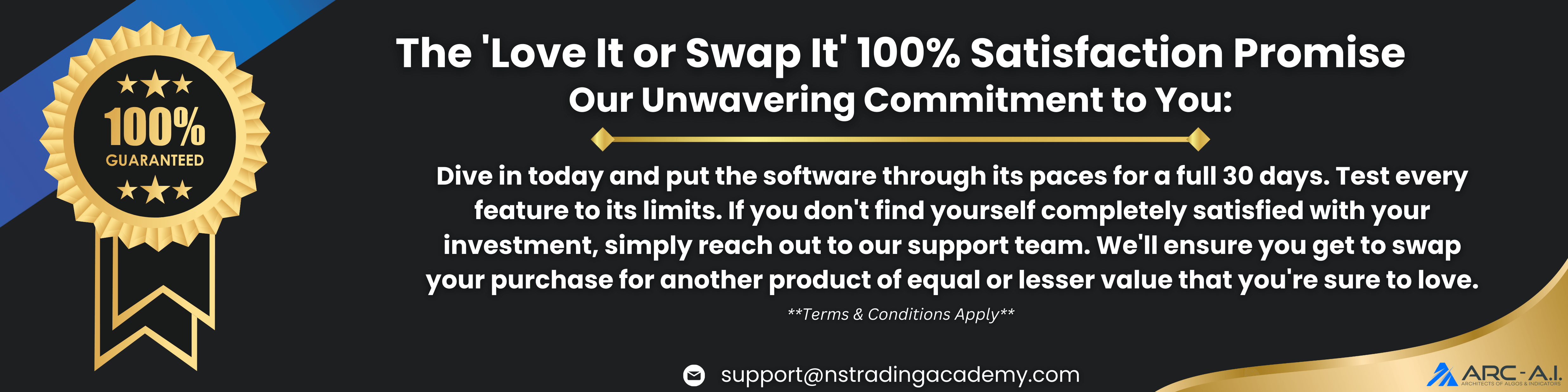Your contact id # has been emailed to you.
Please check your email for your contact id, if you are not able to locate it email support@architectsai.com.
How To Activate ARCAI license:
NOTE: YOU MUST BE RUNNING NT8.1.2.1 (or higher). Our zip is only compatible with v8.1.2.1 (or higher). Importing our zip into earlier versions of the platform will hang your platform…you won’t be able to run your platform.
To install (this is the standard NinjaTrader import procedure):
- Download the NT8 zip by clicking on the blue button above
- Go to your NinjaTrader platform, click on “Tools”
- Click on “Import”
- Click on “NinjaScript Add-on”
- Follow the prompts to select the ARC_FullSuite zip, and complete the import
Step 1. In the form below enter your Machine IDs fields, and hit “Submit”. (Don’t know where to get your NT8 Machine ID? Click here)
Please enter the correct NT8 Machine ID below. If entered incorrectly, your Machine ID will not update.
Step 2.
NOTE: Go to Step 4 IF YOU’VE RUN THE ARC_LicenseActivator ON YOUR PLATFORM AT ANY TIME IN THE PAST. If you rerun the ARC_LicenseActivator more than once, you might introduce a typo error that will cause license problems.
Step 3. Download the ARC_LicenseActivator v1.0 zip file (click the blue button above). Import the ARC_LicenseActivator zip into NT8. Add the “ARC License Activator v1” indicator on any chart. Here’s a video showing you the process
- Put your ARCAI Contact ID number into the first parameter inside the indicator.
- Hit the “Ok” button
- If you get a “failure” message then email us a screenshot of the error message (email us at support@architectsai.com).
- Once this step is done successfully, REMOVE the ARC_LicenseActivator indicator from your chart and RESTART your NT platform
NOTE: This step only needs to be completed one time. If you’ve done this activation correctly, you probably do not need to run Step 3 again. However, you will need to run Steps 1 & 2 whenever your machine id changes.
NOTE: Your ARCAI Contact ID should never change…if it does change, it usually means you’ve accidentally made a new purchase under a different email address, and that means your licenses may be partial or incomplete. Please contact us so we can “merge” the 2 accounts and get the issue resolved for you.
Step 4. Restart your NT platform one time, to finalize the import and the licensing.
NOTE: If your NT Machine ID changes at any time in the future…then you will need to repeat Step 1. When does the NT Machine ID change? The Machine ID can change whenever you have a significant BIOS update to your computer, or Windows operating system update, or if you have a new piece of hardware installed. For security reasons, the Machine ID is controlled by the NT platform alone, not by any vendor or indicator designer.